Datamap Bulk Update
Bulk Update
Overview
The Bulk Update feature is used to make updates and edits for selected System fields of any number of systems at a time.
To update systems using the Bulk Update feature:-
The Bulk Update feature can be found on the System Details page of the DataMap module.
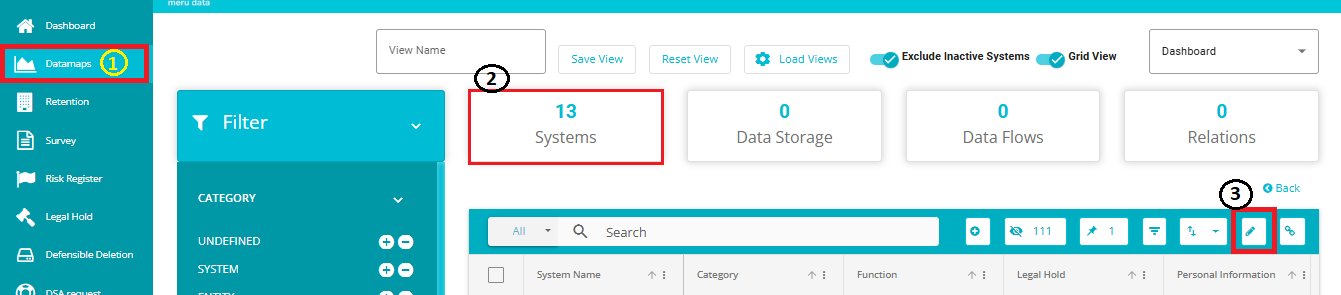
Search for the Group of systems you want to update.
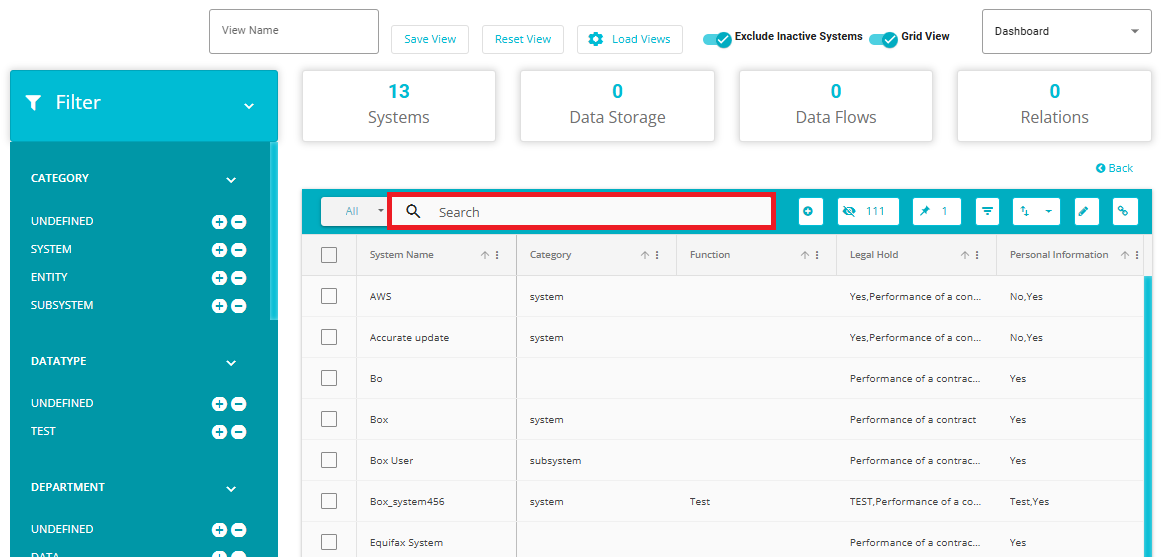
To filter systems, click on the filter button.
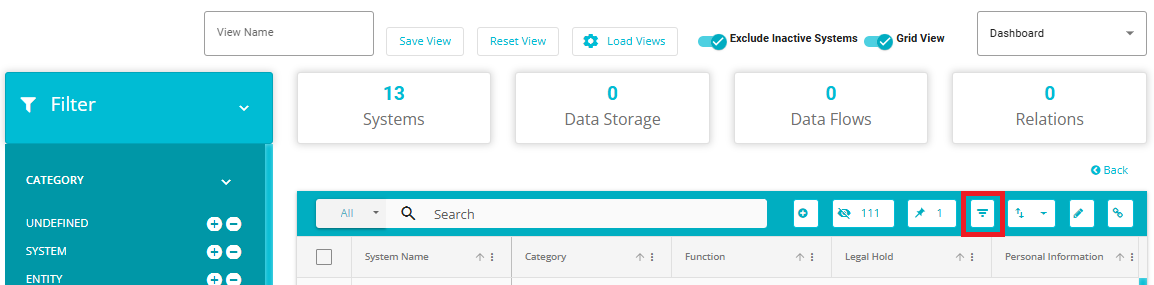
From the pop-up box that opens, enter your filter configuration.
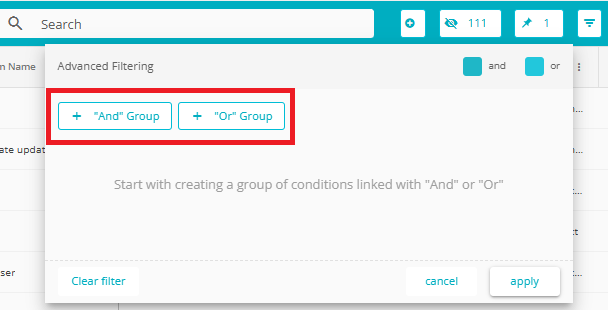
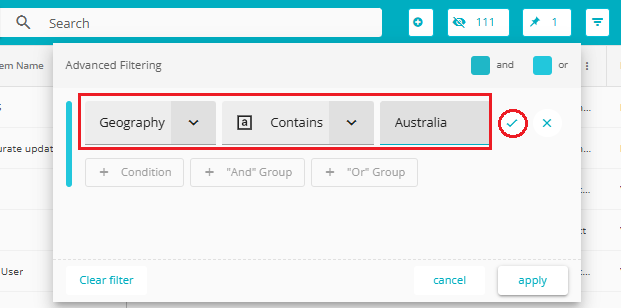
The above filter has been configured to obtain all the systems that have Australia as the value in the geography field.
Click "Apply" to apply just the current filter condition.
Click the tick symbol (✔) to add more filters or groups before applying them all together.
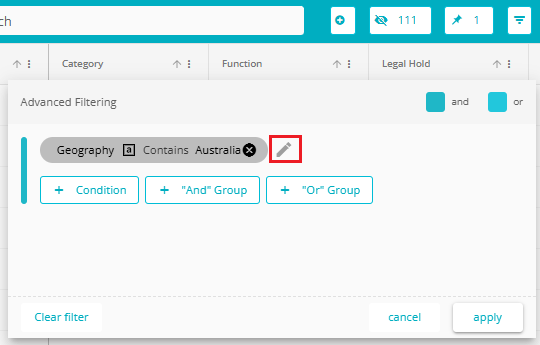
In the Advanced Filtering interface, if you want to change or modify an existing condition (e.g., Geography Contains Australia), you can do so by clicking the edit symbol next to the condition. This allows you to update the column, filter, or value as needed.
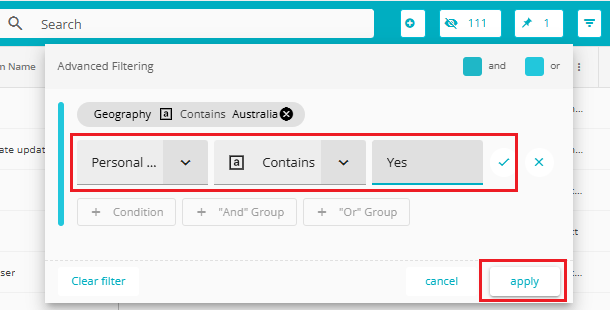
Now the configuration will filter the results further and only provide the systems with Australia as the value in the geography field and which have the value Yes in the Personal Information field. In a similar way, the systems can be filtered to bring the desired results.
Note: In the case that your desired Value is not available in the drop-down menu in the Typeahead column, you can simply type in the value and click Enter to add it. To add multiple values, you can left click your cursor outside the Value box and continue adding more values.
Select All DataMaps: If the user wants to select all available DataMaps, they can simply click the highlighted "Select All" checkbox.

NOTE:
When you click the "Select All" checkbox, it only selects the
items visible on the current page.
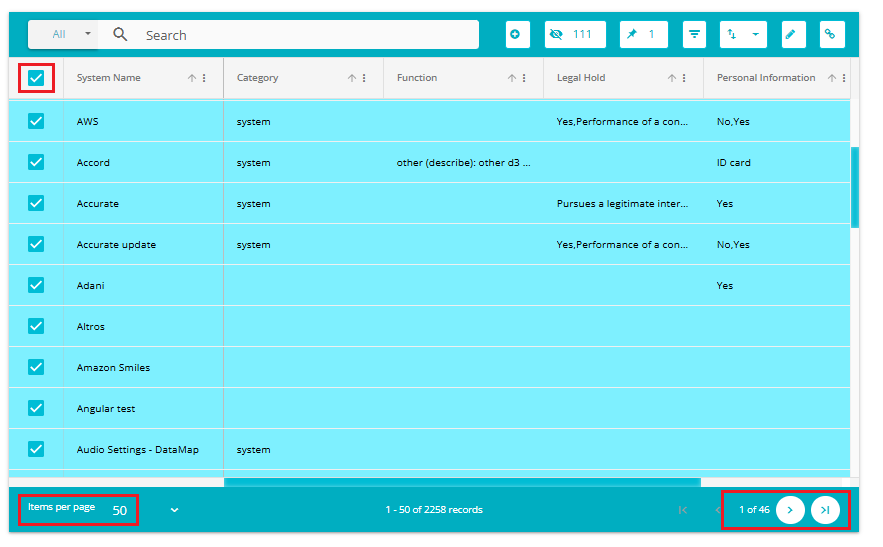
For example, if there are 46 pages of DataMaps and you're on page 1, clicking "Select All" will select only the 50 DataMaps shown on that page.
When you navigate to page 2, you'll notice that no DataMaps are selected, even though you previously clicked "Select All" on page1.
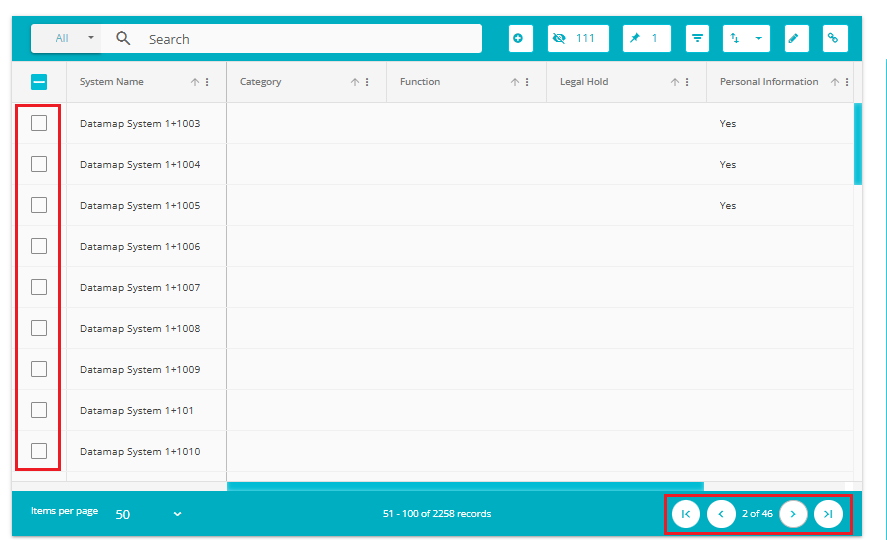
When you proceed to Bulk Update and choose a column, operation, and value, a warning message will appear like: "Warning: The following field(s) - 'Geography' are going to get updated for the selected 50 datamaps."
This ensures users are aware that the update applies only to the currently selected items, not across all pages.
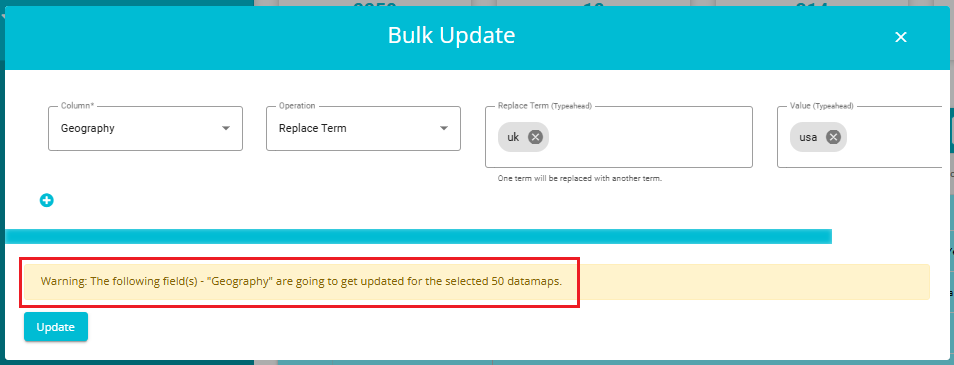
Select Individual DataMaps:
If the user prefers to select specific DataMaps, they can do so by clicking the checkbox next to each DataMap name individually.

On doing so, a tick will appear beside each system on the grid. You can deselect the systems you don't want updated. In the example above, the bulk updates will not apply to Systems -- Accord, Accurate update, Altros and Amazon Smiles as they have been deselected.
Next, once the required systems have been selected, click on the Bulk Update Button.
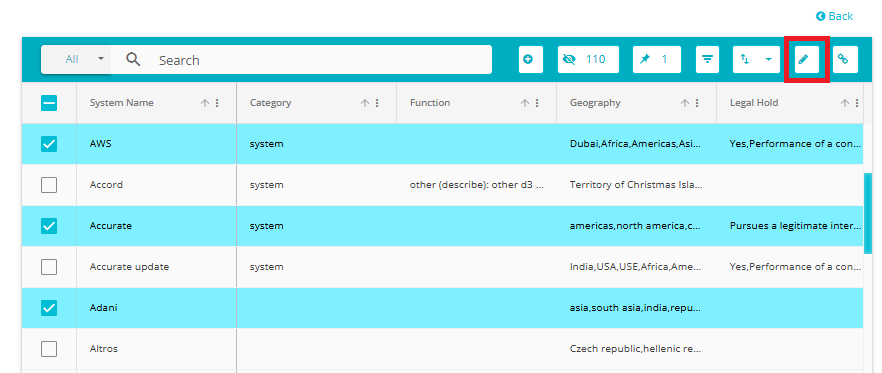
The Bulk Update pop-up will appear
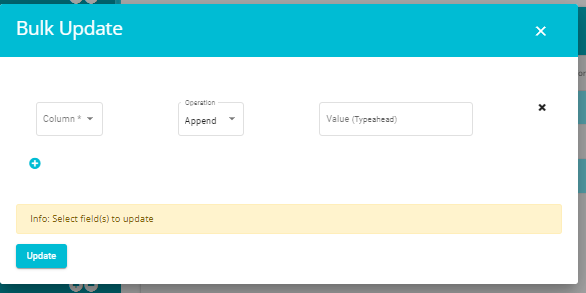
NOTE:
The Bulk Update operation can only be performed on fields where the Custom Value is set to "Active".
If the Custom Value is "Inactive", the field becomes ineligible for Bulk Update, and no changes can be applied through this interface.
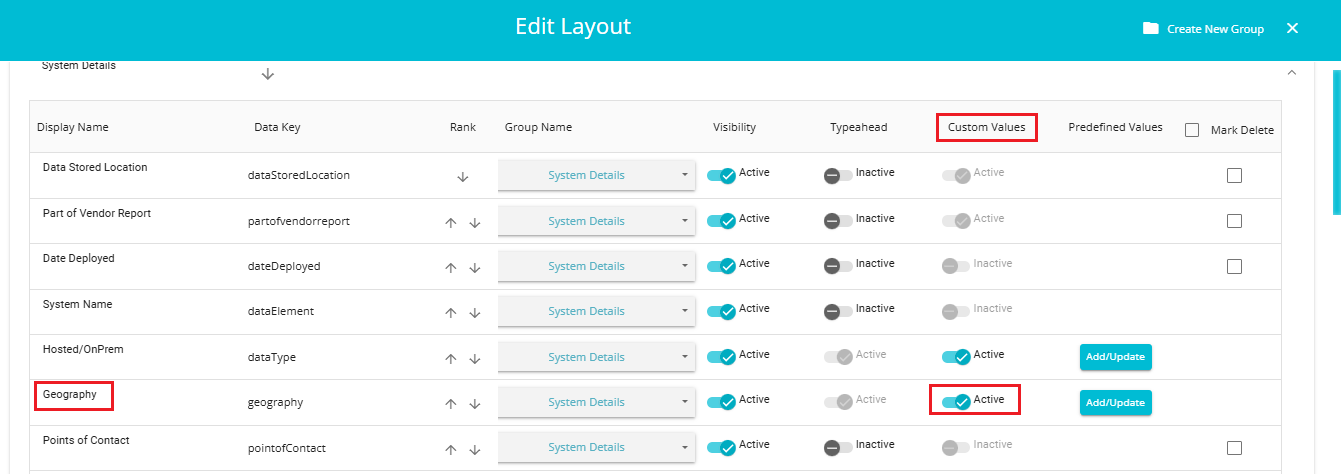
Here, from the Column drop-down, select the Column you want to edit/update.
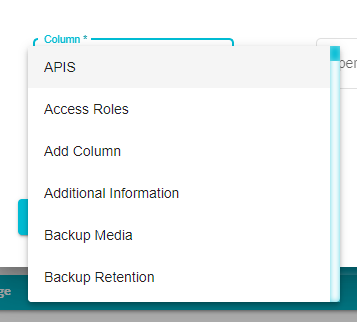
Next, from the drop-down, select the operation you want to perform on the field.
Replace All: This operation will replace the entire current value in the field with the value of your choice.
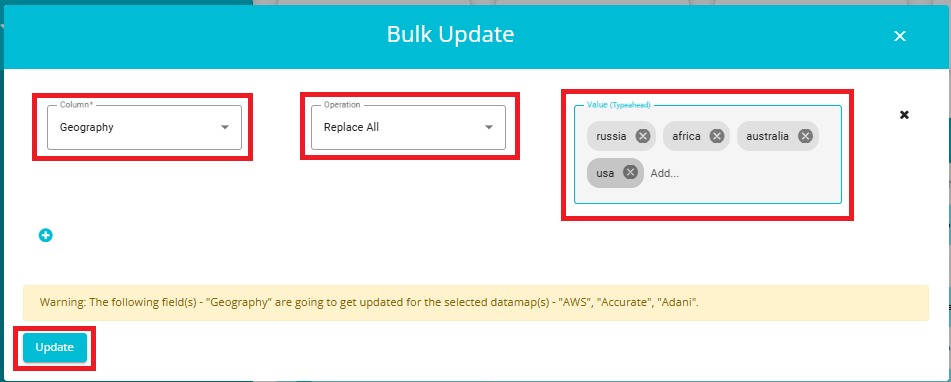
Example:
Using the "Replace All" operation, previous values are now being replaced with new region values: Russia, Africa, Australia, and USA.
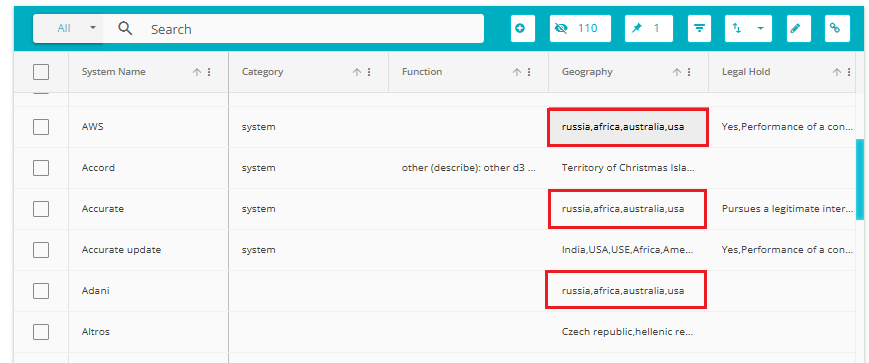
Replace Term: This operation is used only for multi-entry fields or Text fields.
In the Bulk Update interface, the "Replace Term" operation allows users to replace only one specific term at a time within a selected column.
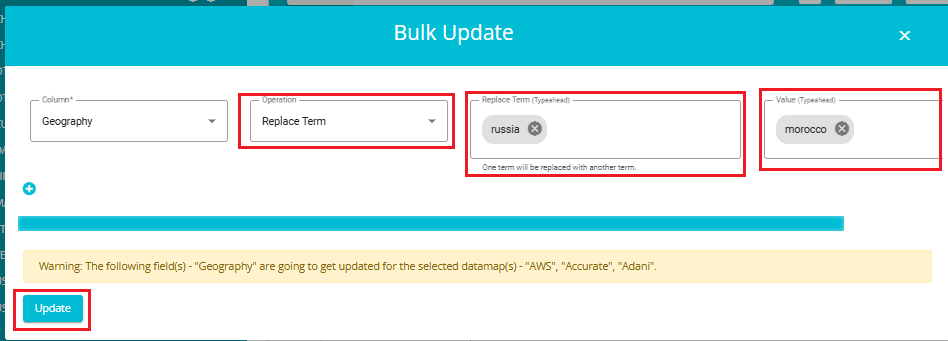
In this case, the term "Russia" is being replaced with "Morocco", while all other values like Africa, Australia, and USA remain unchanged.
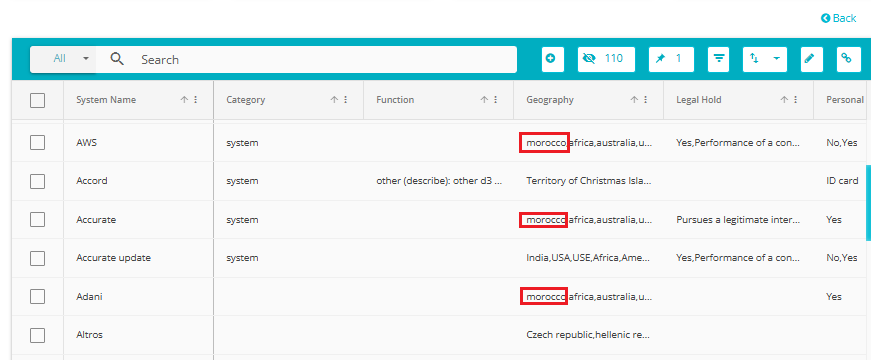
Append: The "Append" operation is used to add a new value to the existing list of values in a selected column.
This operation is useful when you want to expand the data without modifying or replacing existing values.
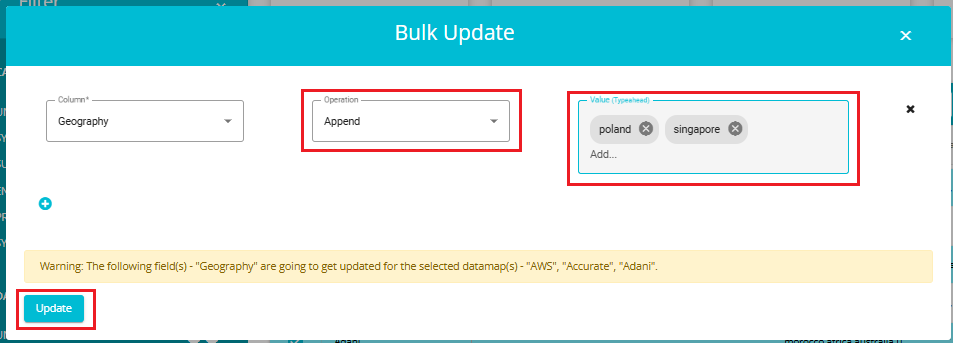
For example:
The column "Geography" currently includes:
Morocco, Africa, Australia, USA.
Using Append, new values "Poland" and "Singapore" are added.
After the update, the column will include:
Morocco, Africa, Australia, USA, Poland, and Singapore.
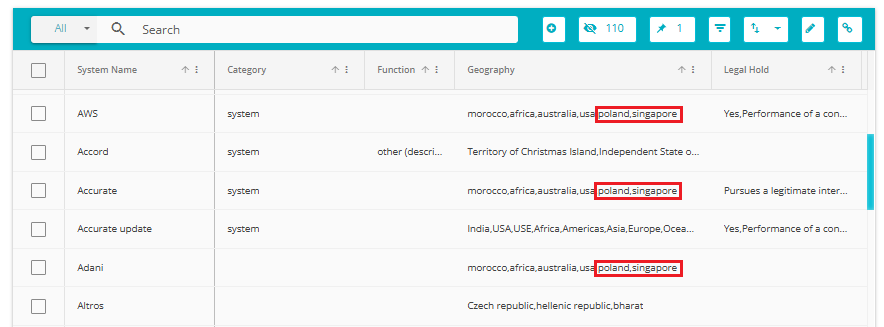
To add a new update/edit, click on the plus button.
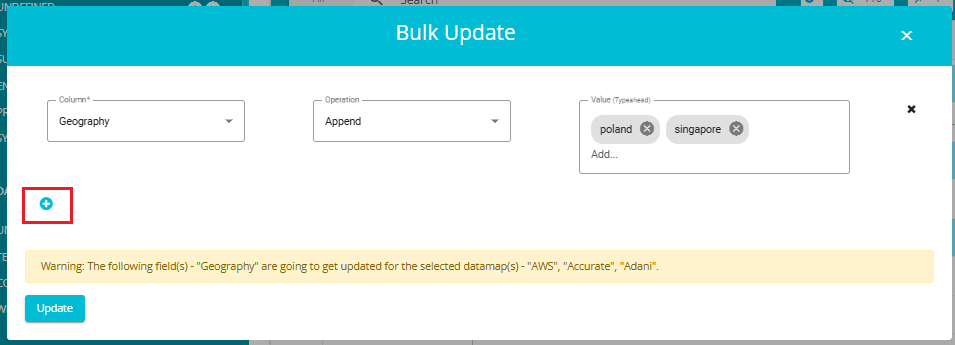
To remove any update/edit, click on the X button corresponding to that edit.
